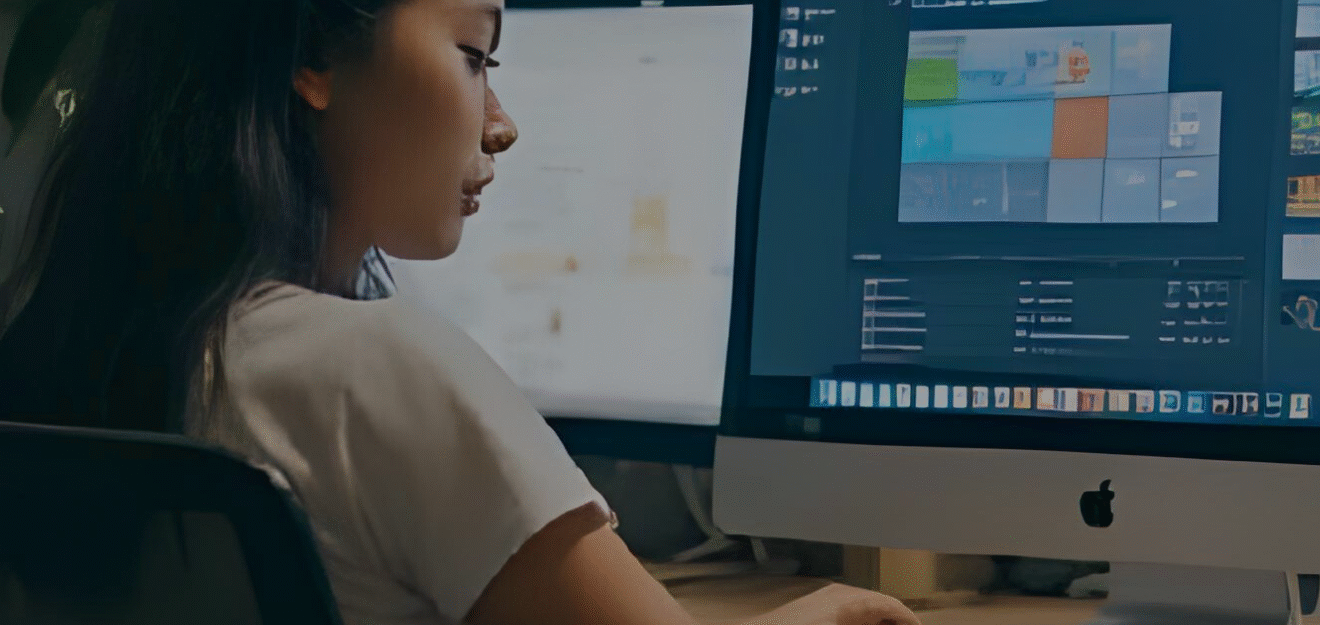How to Save a ChatGPT Thread as a PDF
Saving a ChatGPT thread as a PDF is one of the easiest ways to keep your conversations organized, share insights with your team, or store important chats for future reference. Whether you’re documenting research, collecting AI-generated ideas, or archiving creative work, converting your thread into a PDF helps you keep everything tidy and portable.
Why You Might Want to Save a ChatGPT Thread
- Project collaboration: Share polished conversations with teammates or clients.
- Documentation: Keep a paper trail of your ChatGPT workflows or brainstorming sessions.
- Education and training: Store Q&A threads or learning sessions for offline study.
- Archiving ideas: Preserve your best prompts, answers, and strategies.
3 Easy Ways to Save ChatGPT Threads as PDF Files
1. Use Your Browser’s “Print to PDF” Feature
This is the fastest, no-install option. Every major browser like Chrome, Edge, and Safari includes a native way to save a webpage as a PDF.
Steps:
- Open your ChatGPT conversation in the browser.
- Press Ctrl + P (Windows) or Cmd + P (Mac).
- Choose “Save as PDF” as the destination printer.
- Adjust layout and margins, then click Save.
This method works best for quick exports or shorter conversations. For long threads, you might notice awkward page breaks or missing messages — that’s normal for web print formatting.
2. Use a ChatGPT to PDF Extension
If you regularly export chats, browser extensions can automate it with cleaner formatting. Popular tools include:
Most extensions let you remove unwanted sections, tweak fonts, or automatically name files. Just review permissions before installing to make sure your data stays private.
3. Copy and Paste into Google Docs or Word
If you want to customize your chat before saving, copy it manually into a document editor. This gives you full control over layout and edits.
Steps:
- Highlight and copy your ChatGPT conversation.
- Paste it into Google Docs or Microsoft Word.
- Edit or format as needed.
- Go to File → Download → PDF Document in Google Docs (or “Save As PDF” in Word).
This is ideal for long-form chats, annotated research, or content you plan to publish.
Best Practices When Exporting ChatGPT Conversations
- Label your files clearly: Include topic and date in your file names.
- Organize by project: Create folders for marketing, coding, client work, etc.
- Double-check readability: Preview your PDF to ensure all text displays correctly.
- Secure sensitive content: Password-protect or store private conversations safely.
- Keep versions: If you update threads, save new versions instead of overwriting old ones.
Why This Matters for Marketers and Teams
At Ace Tech Group, we use ChatGPT responsibly for everything from SEO to project management. Saving threads as PDFs isn’t just a convenience — it’s part of maintaining transparency, collaboration, and long-term knowledge sharing. If you manage multiple brands or campaigns, having structured PDF archives can keep your workflow cleaner and your team aligned.
Want More ChatGPT Tips?
Check out our full library of AI and automation articles — all written to make your digital workflow smarter and faster.