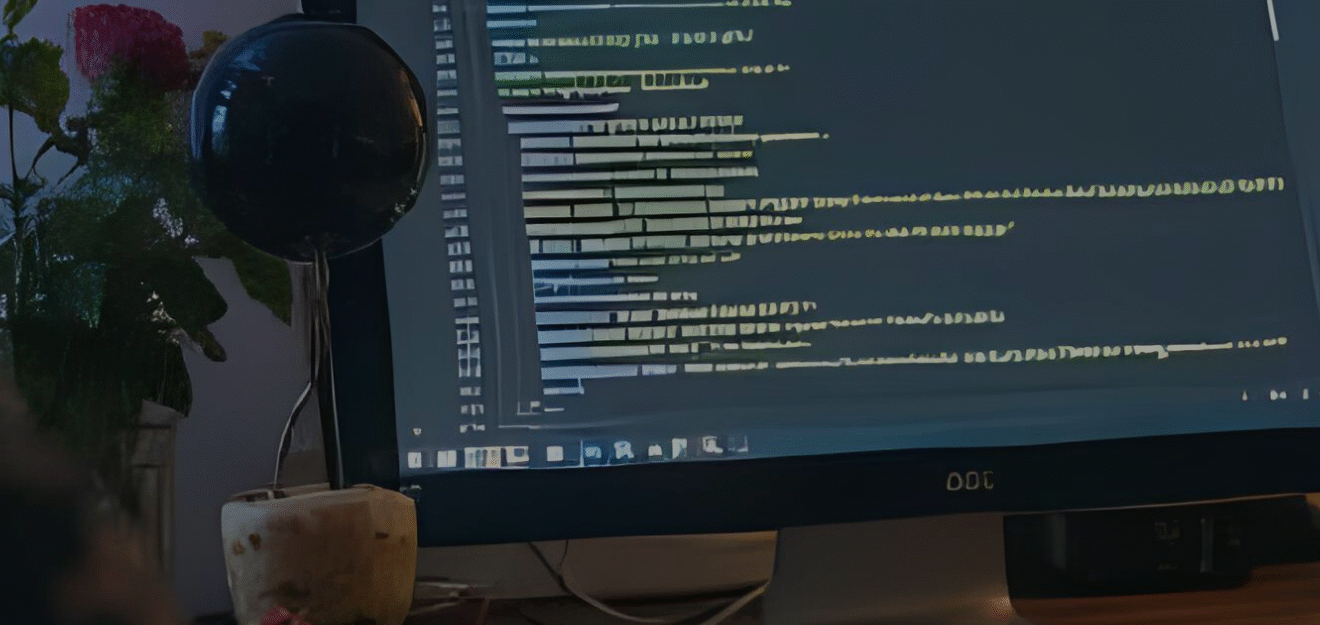Best AI Privacy Settings and Add-Ons for Business Users
AI tools like ChatGPT, Claude, and Gemini are now part of everyday workflows for small businesses and enterprise teams alike. They help draft content, automate responses, and analyze data — but every interaction with an AI system creates a data trail. Without the right privacy settings, that trail can expose more than you think.
In this guide, we’ll walk through the best AI privacy settings, browser add-ons, and workspace tools to help you keep your information secure while using ChatGPT and similar platforms at work.
Why AI Privacy Settings Matter for Businesses
Most people assume their AI conversations disappear once they close the window. In reality, large language models process prompts through external servers, where they may be temporarily stored or reviewed to improve performance. For businesses handling client data, intellectual property, or regulated information, that’s a problem waiting to happen.
Strong privacy controls help you:
- Prevent sensitive data from being used to train AI models
- Reduce compliance risks (GDPR, HIPAA, SOC 2, etc.)
- Keep internal workflows and strategies confidential
- Protect client and employee trust
If you’re already following our ChatGPT data protection guide, the next step is configuring your tools and browsers for privacy at the source.
1. Adjust ChatGPT’s Built-In Privacy Settings
OpenAI gives users control over how their data is stored and used. Here’s how to configure it properly:
- Turn off Chat History & Training: Go to Settings → Data Controls → Chat History & Training and toggle it off. When disabled, new chats won’t be used to train OpenAI models.
- Manage Exported Data: Under Settings → Data Controls → Export Data, you can request a copy of all your previous chats and delete them afterward.
- Disable Shared Links: Avoid using ChatGPT’s “Share” feature for work-related conversations — it can create public links that stay visible indefinitely.
Following these steps ensures that your business data stays within your control and out of future AI training cycles.
2. Use Browser Privacy Extensions
Your browser is the first line of defense when using online AI tools. Installing privacy-focused add-ons helps limit tracking, fingerprinting, and unwanted data sharing.
Recommended Privacy Extensions
- uBlock Origin: Blocks third-party trackers and analytics scripts that could log AI activity.
- Privacy Badger: Developed by the EFF, this tool automatically detects and blocks hidden trackers.
- DuckDuckGo Privacy Essentials: Forces encrypted connections (HTTPS) and rates site privacy practices.
- Ghostery: Ideal for teams working across multiple AI sites; it helps visualize who’s tracking your activity.
For Chrome, Edge, or Firefox users, these can be installed directly from your browser’s extension marketplace. Always verify the developer before installing to avoid counterfeit versions.
3. Use a Privacy-Focused Browser
If you frequently work with AI tools, consider switching to a privacy-oriented browser. These automatically block trackers and reduce fingerprinting across sessions.
- Brave Browser: Default blocking for cookies, ads, and fingerprinting. Includes built-in VPN and Tor features for secure browsing.
- Firefox (Enhanced Tracking Protection): Offers customizable privacy tiers and syncs across devices securely.
- Microsoft Edge (Strict Mode): Under “Privacy, Search, and Services,” set tracking prevention to Strict to minimize data collection.
Choosing a secure browser is especially useful for businesses operating in industries like legal, finance, or healthcare, where accidental data retention could create compliance issues.
4. Enable Workspace-Level Security
Many businesses use shared accounts for ChatGPT, Gemini, or Copilot. To stay compliant, integrate these tools under your company’s secure workspace instead of personal logins.
Tips for Workspace AI Security
- Use company-managed email domains for all AI accounts.
- Apply two-factor authentication (2FA) to each login.
- Restrict access to trusted employees through your admin panel.
- Monitor API usage under the company plan to detect unusual activity.
For deeper control, some platforms offer “Enterprise Mode” — this prevents AI vendors from using your data for training entirely. If you rely heavily on AI output, this upgrade is worth the investment.
5. Use Privacy-Enhancing Add-Ons for Collaboration
When sharing AI results across teams, add a layer of anonymization or access control. Consider using these trusted add-ons or tools:
- CleanShot X (Mac): Automatically blurs emails, faces, and addresses in screenshots before sharing.
- Redact.dev: Detects and removes personal information from documents and messages.
- Notion AI with Restricted Mode: Allows AI assistance without storing or sharing prompts externally.
- Google Workspace DLP (Data Loss Prevention): Flags and restricts sensitive data from being uploaded to external apps.
Pairing these tools with AI workflows helps maintain privacy standards while still letting your team collaborate freely.
6. Review Cloud Storage and Integration Settings
AI tools often integrate with Google Drive, Slack, and Notion. Before approving these connections, audit each integration’s permissions. Only allow “read-only” access when possible, and remove any apps that no longer serve a business function.
Our Cloud Security Guide explains how to tighten third-party permissions, set expiration dates for shared links, and encrypt files before uploading.
7. Use a VPN for Remote AI Work
If your team works remotely, use a virtual private network (VPN) to encrypt data in transit. It prevents eavesdropping on public Wi-Fi networks and hides your IP from potential data collectors. Choose business-grade VPNs like ProtonVPN, NordLayer, or Cisco AnyConnect.
8. Train Your Team to Recognize AI Privacy Risks
Even the best settings can’t protect you from human error. Host short team sessions explaining:
- Why screenshots can leak data (see this guide)
- What not to enter into prompts
- How to identify suspicious AI extensions or plugins
Pair these conversations with a written AI use policy. You can base it on the recommendations in our ChatGPT Privacy Tips post.
Final Thoughts
AI privacy isn’t just about compliance — it’s about control. The best settings and add-ons create digital boundaries between what’s useful for your team and what’s safe to share with external systems. Adjust your ChatGPT privacy settings, install trusted browser extensions, and build company-wide awareness. Together, these small steps can protect years of intellectual property and client trust.
To learn more about securing your digital tools, explore how to protect sensitive data when using ChatGPT or browse our latest business security insights.
Modern AI Security Starts Here
At Ace Tech Group, we help companies use AI responsibly — combining innovation with real-world data protection. Explore more guides and keep your team ahead of AI privacy risks.